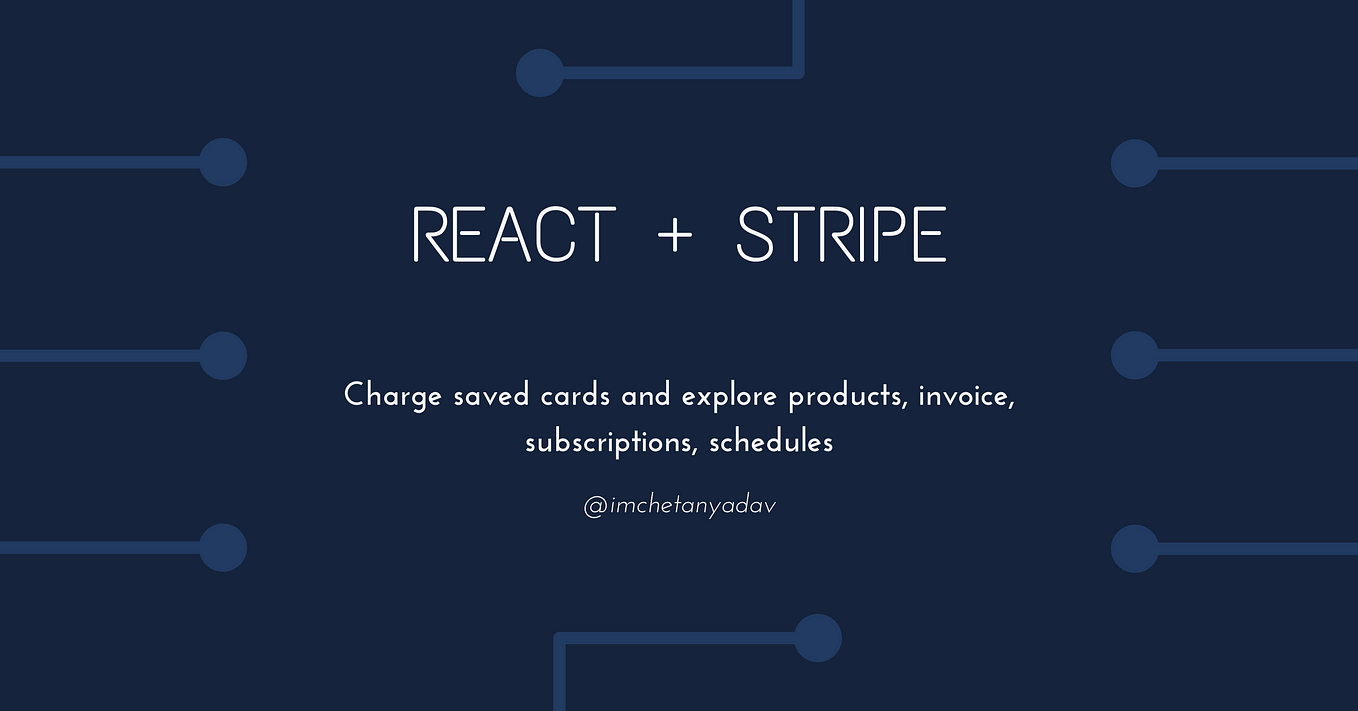In this post we will provide solution to Beginner’s Guide to Stripe Integration in React i will provide you with a basic outline of how to integrate the Stripe payment gateway into a React.js application. Please note that the code snippets provided here are simplified examples, and you should adapt them based on your specific use case. Additionally, always refer to the official Stripe documentation for the most up-to-date information.
Prerequisites:
- Creating a Stripe Account
- Switching to Test Mode on Stripe
- Obtaining Stripe Access Token from Dashboard
- Integrating with React using
react-stripe-checkout - Installed NodeJs
Install the Stripe Package
First, you’ll need to install the Stripe package in your React.js project. You can do this by running:
npm install @stripe/stripe-jsSet Up the Stripe Configuration
In your application, initialize the Stripe instance with your public key. You can do this in your main entry file or a configuration file:
// src/stripe.js
import { loadStripe } from '@stripe/stripe-js';
const stripePromise = loadStripe('your_stripe_public_key');
export default stripePromise;Create a Payment Component
Create a React component that will handle the payment process. For simplicity, we’ll create a basic PaymentForm component:
// src/components/PaymentForm.js
import React, { useState } from 'react';
import { CardElement, useStripe, useElements } from '@stripe/react-stripe-js';
const PaymentForm = () => {
const stripe = useStripe();
const elements = useElements();
const [error, setError] = useState(null);
const handleSubmit = async (event) => {
event.preventDefault();
if (!stripe || !elements) {
// Stripe.js has not loaded yet. Make sure to disable
// form submission until Stripe.js has loaded.
return;
}
const result = await stripe.confirmCardPayment('your_secret_payment_intent_client_secret', {
payment_method: {
card: elements.getElement(CardElement),
billing_details: {
// Add billing details if needed
},
},
});
if (result.error) {
setError(result.error.message);
} else {
// Payment succeeded, handle success
}
};
return (
<form onSubmit={handleSubmit}>
<CardElement />
{error && <div>{error}</div>}
<button type="submit" disabled={!stripe}>
Pay
</button>
</form>
);
};
export default PaymentForm;Handle Payments on the Server
For added security, you might want to handle certain aspects of the payment process on the server. This involves creating API routes in Next.js.
// pages/api/payment.js
import { stripe } from '../../utils/stripe';
export default async function handler(req, res) {
const { amount, currency, payment_method } = req.body;
const paymentIntent = await stripe.paymentIntents.create({
amount,
currency,
payment_method,
confirm: true,
});
res.json({ client_secret: paymentIntent.client_secret });
}Note: The stripe object here should be initialized using your Stripe secret key. Make sure to keep your secret key secure.
Integrate Payment Form in Your App
Now, you can use the Payment Form component in your application, for example, in a checkout page:
// src/pages/Checkout.js
import React from 'react';
import PaymentForm from '../components/PaymentForm';
const Checkout = () => {
return (
<div>
<h1>Checkout Page</h1>
<PaymentForm />
</div>
);
};
export default Checkout;Replace Placeholder Values
Replace the placeholder values such as 'your_stripe_public_key' and 'your_secret_payment_intent_client_secret' with your actual Stripe public key and secret payment intent client secret.
Above is the idea of how to integrate Stripe payment gateway. Test your integration in test mode before going live. Additionally, make sure to handle the server-side part securely, especially when dealing with secret keys.
How does Stripe help us secure financial transactions?
- Card information is inputted on the website through a dialog box created by the React component under construction.
- The web application transmits a request to the Stripe API, containing the card details. The web application’s function is strictly confined to forwarding these card details, with a strict policy of not retaining any payment information.
- Stripe API stores the card details securely and sends a token to the web application.
- The web application sends a request to the Stripe API, including the card details. Its role is limited to forwarding these card details, adhering to a strict policy of not storing any payment information.
- The backend application initiates an API request, including the token that encompasses details regarding the total charge, a calculation performed in the application’s frontend. When products are added to the cart, the pricing is computed in the browser, followed by the API call. However, performing computations in the browser poses a security risk, as developers can easily manipulate the computed price, potentially setting its value to zero before triggering the API call.