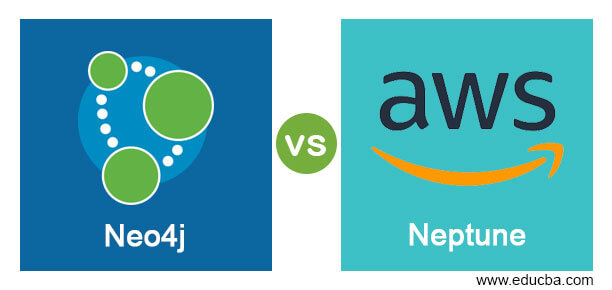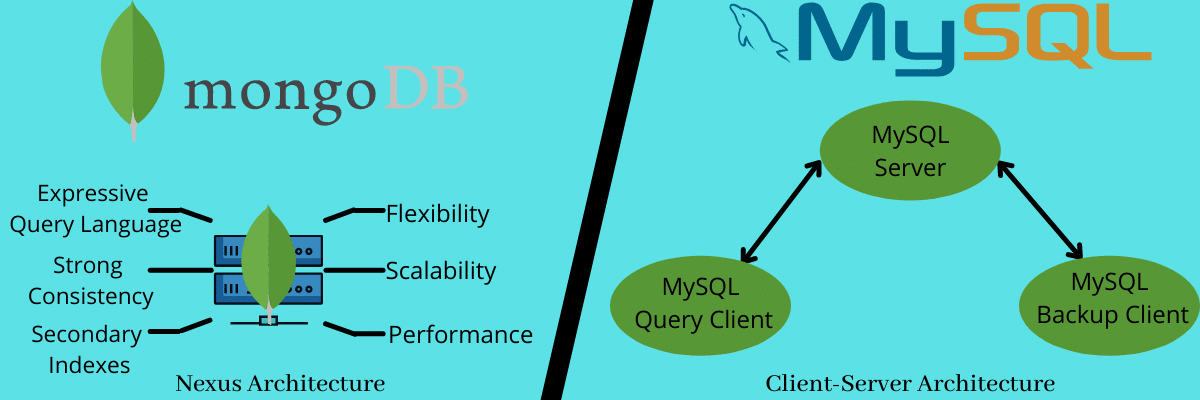Amazon Neptune is a fully managed graph database service provided by Amazon Web Services (AWS). It is designed to make it easy to build and run applications that work with highly connected datasets. Amazon Neptune supports both the property graph model and the RDF (Resource Description Framework) model, offering flexibility for different types of graph-based applications.
Neo4j is a popular graph database management system. It is designed to handle and query graph data efficiently. In a graph database like Neo4j, data is represented as nodes, relationships between nodes, and properties associated with both nodes and relationships
Installation guide for AWS Nepture:
1. Sign up for an AWS Account:
If you don’t have an AWS account, you’ll need to sign up for one. You can do this on the AWS website.
2. Access the AWS Management Console:
Once you have an AWS account, log in to the AWS Management Console.
3. Navigate to Amazon Neptune:
Go to the “Services” menu, and under the “Database” section, you should find “Neptune.” Click on it to access the Neptune dashboard.
4. Create a Neptune Instance:
- Click on the “Create database” button.
- Choose the engine type as “Amazon Neptune.”
- Select the Neptune edition and specify other configuration details such as instance size, storage capacity, and instance identifier.
- Set up your network and security group settings.
- Configure additional settings if necessary.
- Click on the “Create database” button.
5. Wait for the Database to be Available:
It may take a few minutes for your Neptune instance to be created and become available.
6. Connect to Your Neptune Database:
Once your Neptune instance is available, you can connect to it using the provided endpoint. You can use various programming languages and tools to interact with Neptune, such as Python, Java, Gremlin, and SPARQL.
For detailed and up-to-date instructions, refer to the official Amazon Neptune documentation. The documentation provides comprehensive guides and examples for various aspects of using Neptune, including creating clusters, managing security, and querying graph data.
Installing Neo4j involves a few steps, and the exact process may vary depending on your operating system. Here’s a general guide for installing Neo4j on Windows, macOS, and Linux:
1. Prerequisites:
- Java: Neo4j requires Java to run. Ensure you have Java installed on your system. Neo4j 4.x requires Java 11.
2. Download Neo4j:
Visit the official Neo4j download page: Neo4j Download
Choose the appropriate edition (Community or Enterprise) and download the ZIP or installer for your operating system.
3. Installation:
Windows:
- Run the installer you downloaded.
- Follow the on-screen instructions.
- Choose a directory for installation (the default is usually fine).
- Set a password for the default Neo4j user (
neo4j).
macOS:
- Open the DMG file you downloaded.
- Drag the Neo4j icon to the Applications folder.
- Navigate to the Applications folder and double-click on Neo4j.
- The first time you run Neo4j, you might need to right-click and choose “Open” due to security settings.
- Set a password for the default Neo4j user (
neo4j).
Linux:
1. Extract the contents of the downloaded ZIP file to your desired installation directory.
unzip neo4j-<version>-unix.tar.gz2. Navigate to the Neo4j directory and run the command
cd neo4j-<version>
./bin/neo4j start
3. Run neo4j
./bin/neo4j startSet a password for the default Neo4j user (neo4j).
./bin/neo4j-admin set-initial-password <your-password>Accessing Neo4j Browser:
Neo4j provides a web-based interface called Neo4j Browser. You can access it by opening a web browser and navigating to http://localhost:7474/. Log in with the username neo4j and the password you set during installation.
Key difference between Neptune and Neo4j
| Neo4j | AWS Neptune |
| Developed by Neo4j, Inc., Neo4j is an open-source graph database with both a community edition and a commercial edition. It supports on-premises and cloud deployments. | Provided by Amazon Web Services (AWS), Neptune is a cloud-based graph database service. It is a managed service, meaning AWS takes care of administrative tasks such as backups, updates, and scaling. |
| Uses the Cypher query language, which is specifically designed for querying graph databases. Neo4j also provides drivers and APIs for various programming languages. | Supports two query languages – SPARQL and Gremlin. SPARQL is a query language for querying RDF (Resource Description Framework) data, while Gremlin is a graph traversal language that can be used with various graph databases. |
| Follows the property graph model, where nodes represent entities, relationships represent connections between entities, and both nodes and relationships can have properties. | Supports both property graph and RDF models. This flexibility allows users to choose the data model that best fits their requirements. |
| Often used for applications that require complex relationships and real-time querying, such as social networking, fraud detection, recommendation engines, and network management. | Suited for scenarios where there’s a need for a highly scalable, fully managed graph database. Common use cases include knowledge graphs, social networks, fraud detection, and life sciences. |
| Can be scaled horizontally (clustered) for high availability and performance. However, scaling might require additional configuration and management. | Provides automatic scaling capabilities. As a managed service, it takes care of scaling resources up or down based on demand. |
| The community edition of Neo4j is open-source and free to use. The commercial edition comes with additional features and support and is priced accordingly. | Follows a pay-as-you-go pricing model based on your usage. Costs include factors such as storage, data transfer, and provisioned read and write capacity. |
Neo4j connection strings:
The connection string for Neo4j can vary based on the driver and programming language you are using. Neo4j has official drivers for various languages, including Node.js, PHP, and .NET. Below are examples of connection strings for Neo4j in these three languages:
Node.js (using the official neo4j-driver)
const neo4j = require('neo4j-driver');
const driver = neo4j.driver(
'bolt://localhost:7687', // Bolt protocol and server address
neo4j.auth.basic('your_username', 'your_password') // Credentials
);
const session = driver.session();
// Perform Neo4j operations...
session.close();
driver.close();
PHP (using the official neo4j-php-client)
require 'vendor/autoload.php';
use GraphAware\Neo4j\Client\ClientBuilder;
$client = ClientBuilder::create()
->addConnection('default', 'bolt://localhost:7687') // Bolt protocol and server address
->addConnection('default', 'bolt+routing://localhost:7687') // For Neo4j Enterprise Edition with routing
->build();
// Perform Neo4j operations...
.NET (using the official Neo4j.Driver)
using Neo4j.Driver;
IDriver driver = GraphDatabase.Driver(
"bolt://localhost:7687", // Bolt protocol and server address
AuthTokens.Basic("your_username", "your_password") // Credentials
);
IAsyncSession session = driver.AsyncSession();
// Perform Neo4j operations...
await session.CloseAsync();
await driver.CloseAsync();Aws Neptune connection string:
Connecting to Amazon Neptune involves using the appropriate driver or library for your programming language. Below are examples of connection setups for Amazon Neptune in Node.js, PHP, and .NET.
Node.js (using the gremlin library)
npm install gremlin
const gremlin = require('gremlin');
const DriverRemoteConnection = gremlin.driver.DriverRemoteConnection;
const Graph = gremlin.structure.Graph;
const dc = new DriverRemoteConnection('wss://your-neptune-endpoint:8182/gremlin', {}); // Replace 'your-neptune-endpoint' with your actual Neptune endpoint
const graph = new Graph();
const g = graph.traversal().withRemote(dc);
// Perform Neptune operations using 'g'...
dc.close();PHP (using the janusgraph/janusgraph library)
composer require janusgraph/janusgraph
require 'vendor/autoload.php';
use JanusGraph\Connection;
use JanusGraph\JanusGraphClient;
$connection = new Connection('wss://your-neptune-endpoint:8182/gremlin'); // Replace 'your-neptune-endpoint' with your actual Neptune endpoint
$client = new JanusGraphClient($connection);
// Perform Neptune operations using '$client'...
.NET (using the Gremlin.Net library)
Install-Package Gremlin.Net
using Gremlin.Net.Driver;
using Gremlin.Net.Structure.IO.GraphSON;
using Gremlin.Net.Process.Traversal;
var gremlinServer = new GremlinServer("your-neptune-endpoint", 8182, enableSsl: true); // Replace 'your-neptune-endpoint' with your actual Neptune endpoint
var gremlinClient = new GremlinClient(gremlinServer, new GraphSON2Reader(), new GraphSON2Writer(), GremlinClient.GraphSON2MimeType);
var g = new GraphTraversalSource(gremlinClient, new GraphTraversalSourceStrategies());
// Perform Neptune operations using 'g'...
gremlinClient.Dispose();
Summary:
In summary, the choice between Neo4j and Amazon Neptune depends on factors such as deployment preferences (cloud vs. on-premises), specific use case requirements, and the desired level of management and scalability. Neo4j is a popular choice for its flexibility and rich features, while Amazon Neptune provides a fully managed service with seamless scalability in a cloud environment.