Docker is a platform that enables developers to automate the deployment of applications inside lightweight, portable containers. Containers are standalone, executable packages that include everything needed to run a piece of software, including the code, runtime, libraries, and system tools. Docker provides a consistent and efficient way to package and distribute software, making it easier to deploy applications across different environments.
Key features of Docker include:
Containerization:
Docker uses container technology to encapsulate applications and their dependencies. Containers isolate the application from the underlying system, ensuring consistency and portability across different environments.
Image-Based:
Docker containers are created from images, which are lightweight, portable, and self-sufficient packages containing the application code, runtime, libraries, and other settings. Images are defined by a Dockerfile, a text file that specifies the configuration and dependencies of the application.
Efficiency: Containers share the host operating system’s kernel, making them more efficient than traditional virtual machines. They start quickly, use fewer resources, and can be easily scaled up or down based on demand.
Isolation: Containers provide process isolation, allowing multiple containers to run on the same host without interfering with each other. Each container has its own file system, network, and process space.
Portability: Docker containers can run on any system that supports Docker, providing consistent behavior across development, testing, and production environments. This helps eliminate the “it works on my machine” problem.
Orchestration: Docker can be integrated with container orchestration platforms like Kubernetes or Docker Swarm to manage the deployment, scaling, and operation of containerized applications in a cluster.
Versioning and Rollback: Docker supports versioning of images, making it easy to roll back to a previous version if needed. This is valuable for ensuring reproducibility and managing updates.
Registry: Docker images can be stored and shared through Docker registries, such as Docker Hub or private registries. This facilitates collaboration and the distribution of containerized applications.
Docker has had a significant impact on the software development and deployment landscape, providing a standardized way to package, distribute, and run applications. It has become a fundamental technology in the containerization ecosystem and is widely used in DevOps practices to improve the consistency and efficiency of software delivery.
Steps to dockerization
Dockerizing an application involves creating a Docker image for the application, which can then be used to run containers. Here are the general steps to dockerize an application:
Write a Dockerfile:
- Create a file named
Dockerfilein the root of your project. This file contains instructions for building a Docker image. Specify the base image, copy application code, define environment variables, and set up any dependencies.
# Use an official base image
FROM node:14
# Set the working directory
WORKDIR /app
# Copy package.json and package-lock.json to the working directory
COPY package*.json ./
# Install dependencies
RUN npm install
# Copy the rest of the application code
COPY . .
# Expose the application port
EXPOSE 3000
# Define the command to run the application
CMD ["npm", "start"]Build the Docker Image:
- Open a terminal in the same directory as your Dockerfile and run the following command to build the Docker image:
docker build -t your-image-name:tag .Replace your-image-name:tag with the desired name and version for your image.
Run a Docker Container:
Once the image is built, you can run a container from it:
docker run -p 3000:3000 your-image-name:tagThis example assumes your application runs on port 3000. Adjust the -p flag if your application uses a different port.
Verify Containerization:
Open a web browser and navigate to http://localhost:3000 (or the port you specified). If your application is a web service, this step verifies that the containerized application is accessible.
Optimize Dockerfile (Optional):
Refine your Dockerfile for efficiency. Minimize the number of layers, use multi-stage builds, and remove unnecessary files. This can result in smaller image sizes and faster builds.
Use Environment Variables:
If your application requires configuration, consider using environment variables in your Dockerfile. Modify your application code to read these environment variables at runtime.
Explore Docker Compose (Optional):
For more complex applications or those with multiple services, consider using Docker Compose. This tool allows you to define and run multi-container Docker applications using a YAML file.
Example docker-compose.yml:version: '3'
services:
web:
build: .
ports:
- "3000:3000"Run your application with:
docker-compose upPush to a Docker Registry (Optional):
If you want to share your Docker image with others or deploy it to a cloud environment, push the image to a Docker registry (e.g., Docker Hub, Google Container Registry, or Amazon ECR).
docker push your-image-name:tagEnsure you are logged in to the registry before pushing:
docker loginDocker Desktop
It is an easy-to-install application for your Mac, Windows or Linux environment that enables you to build and share containerized applications and microservices. Docker Desktop includes the Docker daemon (dockerd), the Docker client (docker), Docker Compose, Docker Content Trust, Kubernetes, and Credential Helper. For more information, see Docker Desktop.
These steps provide a basic outline for dockerizing a simple application. The exact steps may vary based on the type of application (e.g., web service, database, background job) and the technology stack used. Always refer to Docker best practices and documentation for more advanced use cases and optimizations.

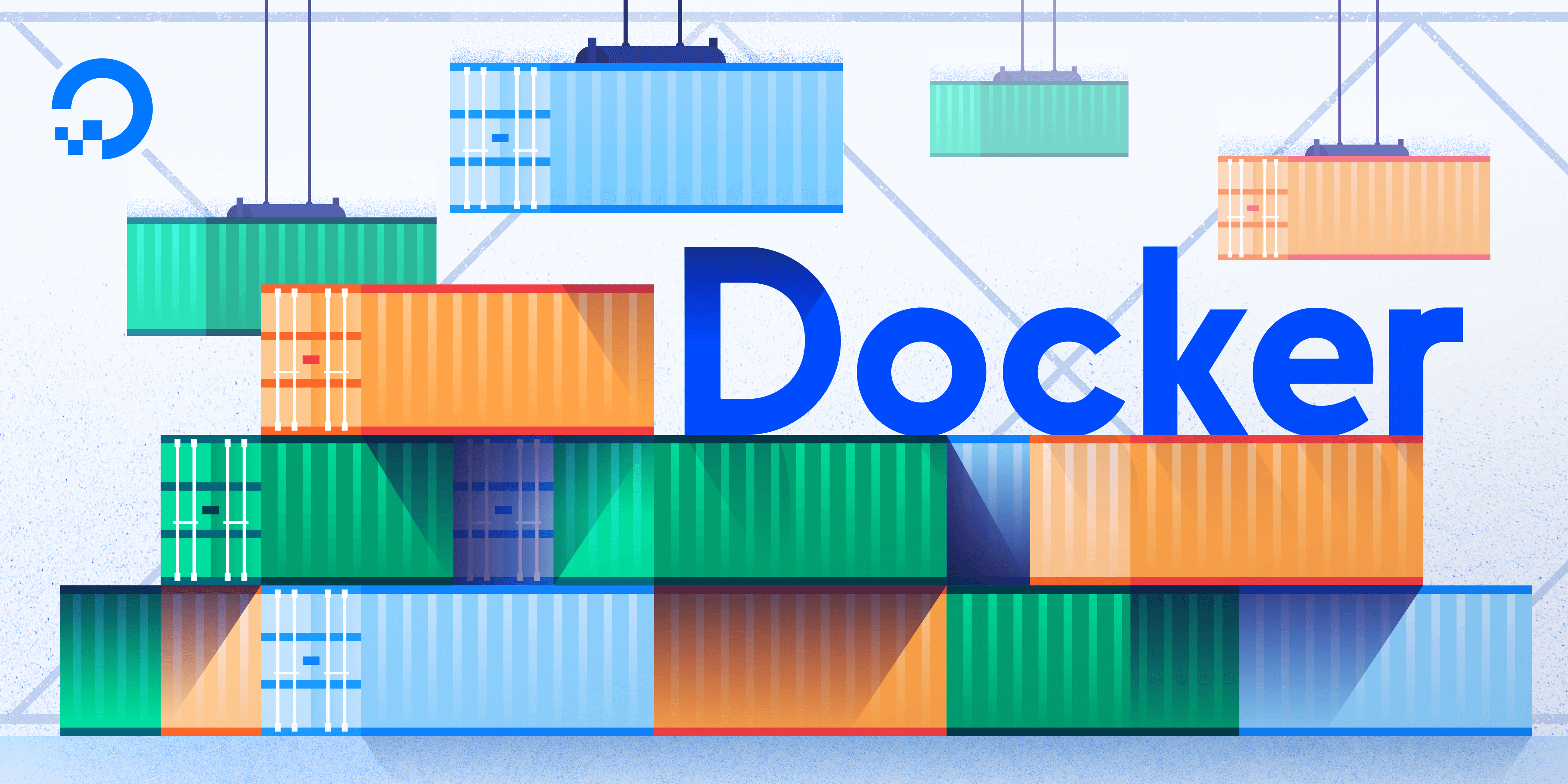
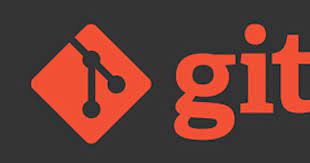

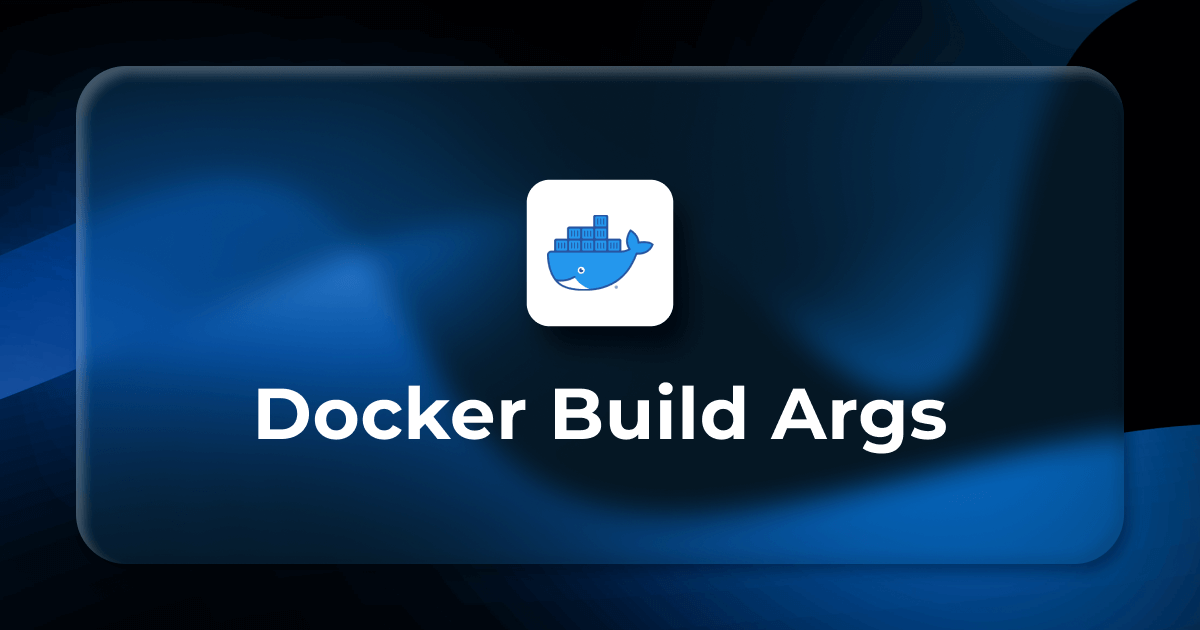
2 thoughts on “What is Docker ?”
Comments are closed.